The days of memorizing command lines to run programs were gone, with the advent of the first MAC operating system. It became absolutely easy to point the icon or menu through the pointer and double-click the same to open.
Well things have not changed yet even with OS X. It still remains quite intuitive to point at anything to open or run. Lots of users though are aware that shortcuts to achieve the common tasks exists, they however do not use them. Most of the time using pointer to work around makes you quite slow. It further slows you down especially while you are performing some repeated tasks. Tasks like making selective parts of sentences bold or italics (various times), through out the document or pasting specific text at various places of the document. Shortcut could save lots of your time in terms of switching yourself repeatedly from keyboard to pointer.
You will desperately seek for apple mac keyboard shortcuts while you are still typing and you grab your trackpad and start hunting for menus. Its always faster to give instructions through the command lines or mac keyboard shortcuts compare to hunting the menus through trackpad. It is however slightly difficult to memorize each and every shortcut but you can still start with those few, which you use on ‘quite often’ basis.
Issue with memorising each and every apple mac keyboard shortcuts
When it finally comes to memorizing each and every apple mac keyboard shortcut, it is unlikely that you will be able to memorize each one that you glance through the menu. There comes apps to your rescue. The list is long and so is the price associated with them. These apps will let you glance at all the possibilities of apple mac keyboard shortcuts as and when they are required. How about looking at all apple mac keyboard shortcuts available by just pressing the command button for 3-4 seconds say. How easy your life would become.
Solution to remember each and every apple mac keyboard shortcut
There is however no requirement to pay for such heavy prices, you could still work around with few free apps like cheatsheetapp.com which is absolutely free to use. This app however requires a permission to be given from from System Preferences > Security & Privacy > Privacy. You just need to press command key for 3-4 seconds and the app is going to reveal all available apple mac keyboard shortcuts.
Define a shortcut of your own in mac
To work around, you can still create new apple mac keyboard shortcuts as per your requirement. You can go to System Preferences > Shortcuts, and herein you can either adjust the existing shortcuts or define your own. You can select a category from the left-hand pane and double click a shortcut to start editing.




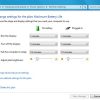
LEAVE A REPLY